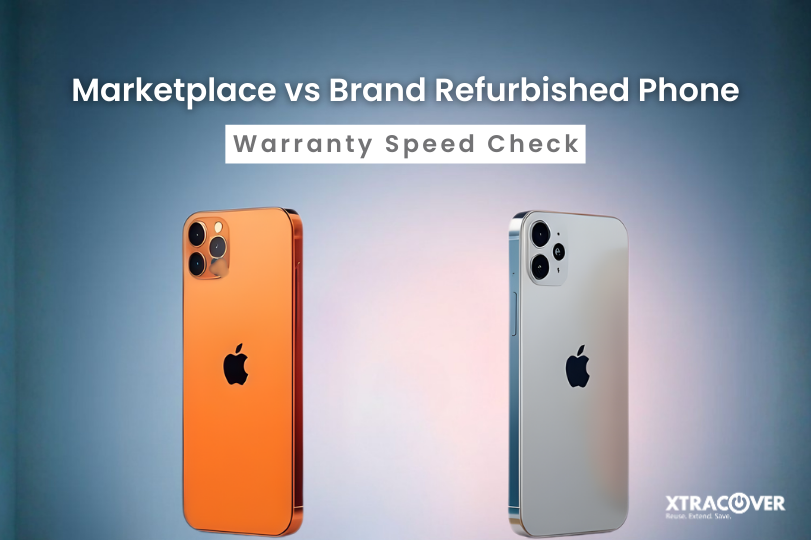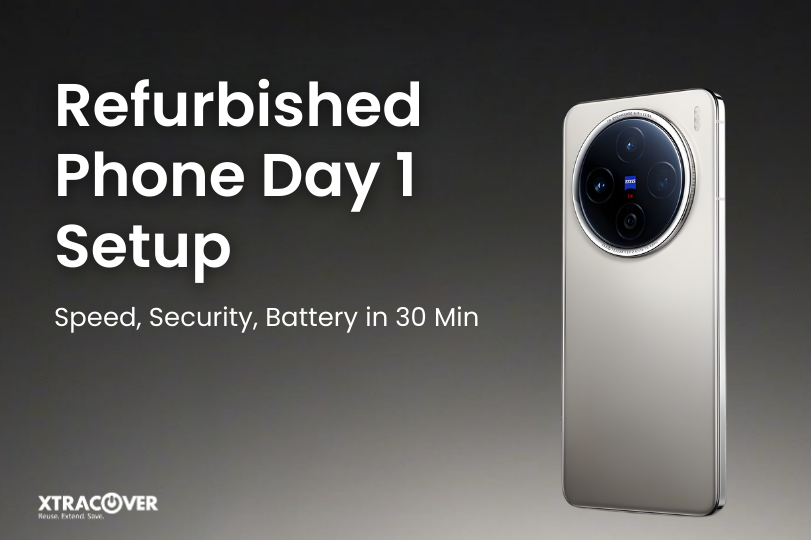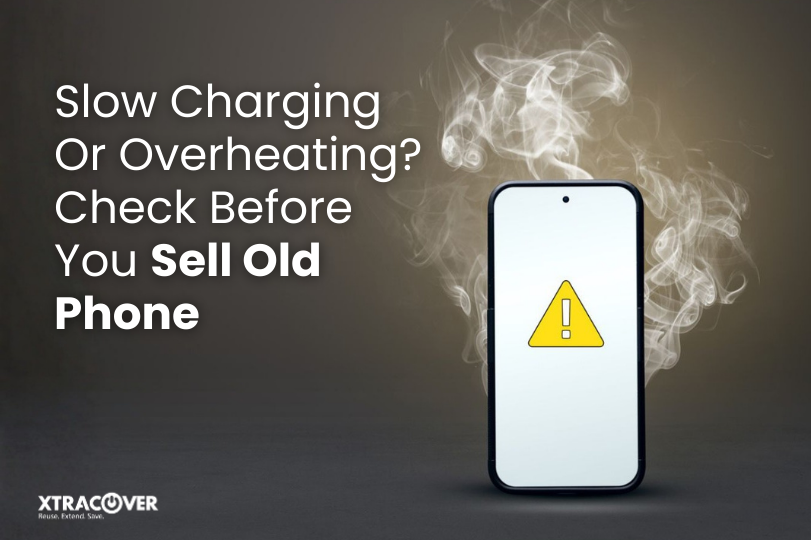Your smartphone’s battery is the hidden engine at the heart of your digital life. Everything that you do on your phone from video calls to social media to mobile banking to online shopping, depends on a solid and healthy battery. With that said, most users won’t give it much thought until their phone starts to lag, and they start experiencing unexpected shutdowns. If you have ever asked yourself, “why does my phone feel slow after three years?” or “why does my battery feel like drains faster than before,” you aren’t alone.
This guide will explain how to check battery health on both Android and iPhone, the importance of battery health, what settings to look into to reduce battery usage, and what to do if you are having issues with your battery health. For anyone who is experiencing problems with their phone battery, experiencing poor performance, or even thinking about purchasing a refurbished device, knowing how to check battery health can save you time, money, and grief.
Why Checking Battery Health Matters
All lithium-ion batteries have a limited lifespan, typically expressed in charging cycles. Over time, your phone is unable to hold a charge significant to when it was new.
Here are the more common signs of poor battery health:
- Your phone dies quickly even after a full charge.
- You notice frequent overheating during regular use.
- The device feels slower after three years of usage.
- Apps crash or reload often.
- Charging takes longer than it should.
By knowing how to check battery health on Android and iPhone you could monitor those changes early enough to make a decision to change the battery before you damage your phone performance further.
How to Check Battery Health on iPhone
Apple makes it simple for iPhone users to monitor battery condition directly through settings:
- Open Settings.
- Scroll down and tap on Battery.
- Select Battery Health & Charging.
You will now see a percentage under Maximum Capacity. This indicates your battery’s ability to hold charge against when it was new. 85 percent, for example, means the battery holds only 85 percent of its new capacity.
You will also find a section called Peak Performance Capability. If your phone performance has been affected by poor battery health, Apple will show messages such as:
- “Your battery is currently supporting normal peak performance.”
- “This iPhone has experienced an unexpected shutdown.”
Once maximum capacity drops below 80 percent, Apple recommends replacing the battery. Most iPhone users begin to notice significant phone battery issues around this stage. That is why checking battery health iPhone regularly is essential.
How to Check Battery Health on Android
Unlike iPhones, Android phones have many brands and models, so there is not one process. But there are three safe methods:
1. Using Built-in Settings
Some Android phones have started putting a built-in battery health checker.
- Navigate Settings.
- Tap Battery or Device Care, depending on what brand phone you get.
- Look for Battery Status or Battery Health.
If you have a Samsung, this will all show up under Battery and Device Care, including estimated life and duration of usage.
2. Using Dial Codes
On some cases, if you dial*#*#4636#*#* it will pull up the Testing Menu and you can see health and voltage and charging cycles. But not all phones or models.
3. Using Third Party Apps
If your phone does not have built-in stats- apps like AccuBattery or Battery Guru are very good all-in-one options. They provide info like charge capacity, life time estimates, and recommended charge cycles.
If everything else fails, check battery health Android four or five times a year to ensure you prevent battery performance drops and make more informed decisions on repairs or replacements.
Why Phones Feel Slow After 3 Years
Have you ever wondered why your phone seems to be vintage after three years despite no visible sign of wear and tear? The cause may simply be weak battery health. A faulty battery will not consistently deliver enough consistent power to the processor itself, creating slow performance, overheating, and unexpected shutdowns.
When you look at battery health on any Android or iPhone, you will notice that every year, capacity drops. This is a major reason why phones appear to drag after a full three years, even when the software is still optimized, and the apps are still usable. You will notice that even replacing the battery can rejuvenate phone’s performance.
Common Phone Battery Problems
The most common phone battery issues that you might encounter include:
- Quickly draining battery when other apps are closed… on standby mode.
- Phone overheats either while on a video call, during a gaming session, or charging on the wire for example.
- Phone shuts down at 20 percent or higher without notice.
- Phone charging does not charge consistently, and percentage will move erratically (jumps or deltas).
- Phone charges slowly when plugged in to the original adapter itself.
Most of these issues are linked rather directly to poor battery health overall. If you understand how to check battery health on Android and the iPhone, you will be able to identify whether it’s the battery or some other issue.
Smart Settings to Save Battery on Android and iPhone
Knowing how to check your battery’s condition is only half the story. The other half is making sure you use your phone in a way that protects long-term health. Both iOS and Android have powerful settings that can slow down battery wear.
Battery Saving Settings on iPhone
- Low Power Mode: In Settings > Battery, this can help minimize background activity, app refresh, and automatic downloads.
- Optimized Battery charging: Found under Battery Health & Charging, this will learn your habit of charging your device and even pause charging at 80 percent and keep it there until you needed it to protect wear on your device.
- Background App Refresh: Turn off background refresh for any apps that do not have to since this will cause “phantom” drains of power.
- Location Services: Disable all apps that do not actually need to use your location.
- Auto-lock: Auto-lock will need to be set to the shortest time so that the device will turn off the screen faster when not actively being used.
These settings improve battery health iPhone users can count on for longer-lasting devices.
Battery Saving Settings on Android
- Battery Saver Mode: It does this by suspending background tasks when the power is low, and can be found under Settings > Battery.
- Adaptive Battery: With more recent version of Android, this uses Artificial Intelligence (AI) to put some of the unused apps on suspend to reduce battery consumption to help preserve battery for the longest duration possible.
- Screen Timeout: You can reduce the screen timeout to 30 seconds or less. Having the screen on unnecessarily is a monster battery waster.
- Dark Mode: If your display is OLED, turning on dark mode will save a lot of energy.
- Battery Usage Reports: You can find battery usage reports under Settings > Battery Usage. Here you will be able to find the apps using the most battery power and restrict these apps from using power in the background.
- Always-On Display: Unless you need this functionality, turn it off. This feature uses power continuously, regardless if you are using the phone or not.
When these smart settings combine with new battery charging habits you can slow down battery wear, lessen phone battery problems, and stop your phone from feeling slow after you have had the phone for about three years.
Tips to Maintain Good Battery Health
In addition to all the settings already mentioned, here are some other general tips that you can follow if you have an Android or iPhone:
- Avoid exposing your phone to extreme heat or cold.
- Try to keep things in the range of 20 to 80 percent charge as much as possible.
- Charge it only using certified chargers and cables.
- Close unused apps running in the background.
- Update your device regularly for new optimization features.
These habits protect both battery health iPhone and battery health Android users can rely on.
What to Do If Battery Health Is Poor
- For iPhone: Replace the battery through Apple-authorized service. Avoid uncertified parts.
- For Android users: See your brand’s service center, or a trusted technician using original batteries.
- For Refurbished Devices: Always make sure the seller provides a certified battery health report prior to your purchase.
The choice to ignore poor battery health may not just affect phone performance, but possibly your safety, potential swollen or leaking damaged batteries.
The Future of Battery Health Monitoring
Smartphones are moving toward AI-based charging optimization and adaptive power management. The aim is to maximize lifespan without the user needing to constantly think about charging. Still, no matter how advanced the future becomes, the most important step remains the same: regularly check battery health on Android and iPhone.
Final Thoughts and Call to Action
Your phone isn’t just a device. It’s your connection to work, family, and the world. However, none of it works great if the battery can’t keep up. Knowing about battery health checking on iPhone and Android, and smart settings options can help you ensure you really are getting the most out of your telephone.
If you are having issues with your phone’s battery, don’t just assume it means you need to buy a new phone. First, check the battery health; and in some situations replacing the battery, or adjusting settings could restore your phone to its previous speed and reliability.
And if you do decide to upgrade, always buy certified refurbished devices that provide tested battery health Android or battery health iPhone reports. This guarantees performance without the unnecessary cost of new devices.
Take control of your phone’s future today. Start by checking your battery health and using these settings to make every charge last longer.
FAQs
1. How often should I check battery health?
At least every two to three months.
2. Is 85 percent battery health good for iPhone?
Yes, but once it drops below 80 percent, I would recommend a replacement.
3. Is it possible to improve battery health after it goes down?
No. You can’t improve battery health, you can only slow decline through good charging habits.
4. Why is my phone slow after 3 years?
Typically because of degraded battery health. If you replace the battery, it usually fixes the problem.
5. Should I replace my phone if battery health is low?
Not necessarily. New batteries are usually significantly cheaper than replacing the phone and improve performance.