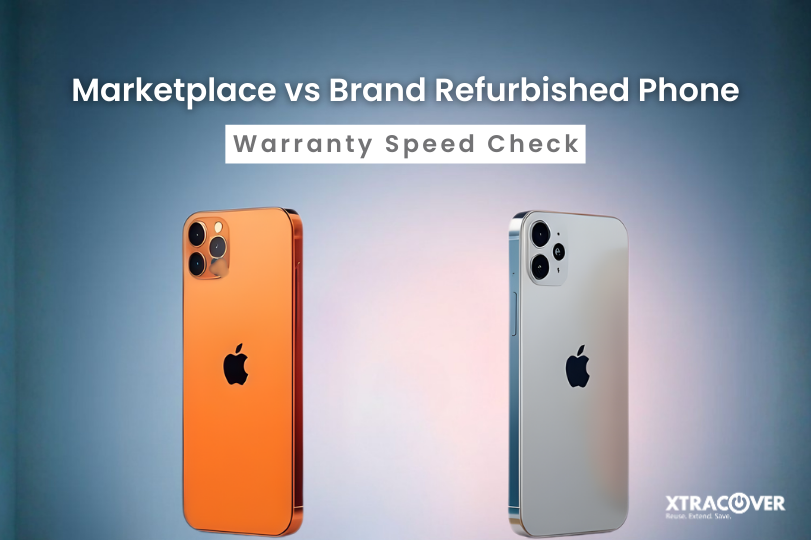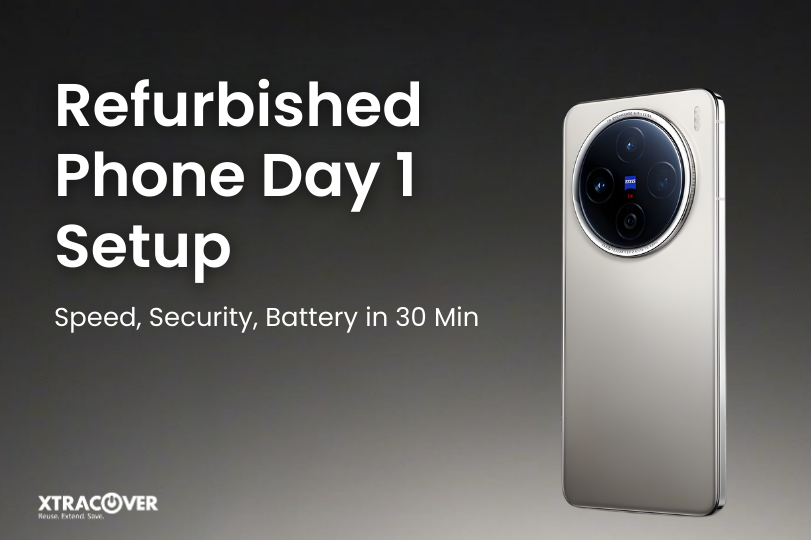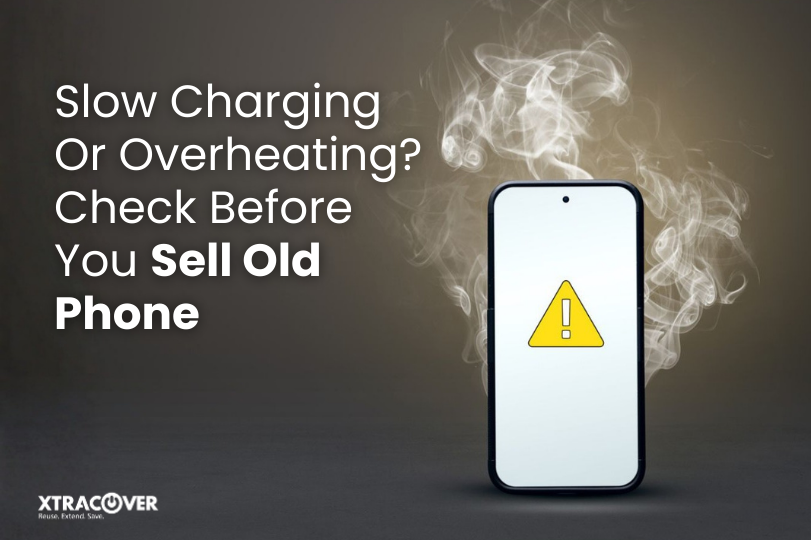Try imagining the horror of getting your new phone, turning it on, and realising that you are without your chats from WhatsApp. Just like that, all your memories, important work chats, and valuable images locked in chats now seem permanently gone. This is the most common fear people have when upgrading their phones. Fortunately for many of us, moving WhatsApp to new smartphones is not as difficult as it sounds, as long as you know what processes need to be undertaken.
This article discusses transferring WhatsApp to a new smartphone without losing chats. We will go through it step by step so it’s simple, whether you are transferring between Android, Android to iPhone or restoring from a cloud backup. By using WhatsApp chat backup and restore features, we can keep every conversation safe and maintain access on whatever device we move to.
Why Transferring WhatsApp to New Phone Matters
In the modern world, WhatsApp has evolved past just being a communication app. It is where families share pictures and communicate and where colleagues plan things. WhatsApp is where friendships are strengthened and made every day. Losing that data when switching over to new phone models can be experienced as losing a part of personal history.
This is why WhatsApp offers so many ways to avoid losing all of your conversations. From the many cloud backup WhatsApp services like Google Drive and iCloud to direct transfer when moving from one iPhone or Android to another, WhatsApp provides the user control of their personal data.
By using the appropriate method, you will not only be able to transfer WhatsApp to new phone devices completely successfully, but you will also restore every attachment, contact, and group exactly as it was before.
Step 1: Preparing for the Transfer
Before we begin, there will be a reasonable level of preparation involved. This will require you to take these critical steps if you intend to transfer WhatsApp from any old device to any new device.
- Update WhatsApp: Make sure you have the current WhatsApp version on the current device. This ensures the data transfer should be compatible.
- Check Storage Space: There actually needs to be available space on the new phone that will accommodate all the WhatsApp data restore. This could be a problem if you have numerous photos and videos.
- Verify Number: WhatsApp works with your number. Make sure the same number will be active on the new phone when you transfer your account.
- Check Internet Access: It is preferable to try to have a solid Wi-Fi connection. Again, this is particularly critical if you’re using the cloud backup WhatsApp transfer restoring methods.
Now that you’ve prepared above, the transfer of WhatsApp to your new phone will be all the easier and quicker.
Step 2: Using WhatsApp Chat Backup
The most common and most seamless way to transfer chats is by using the WhatsApp chat backup. The WhatsApp chat backup allows you to back up your chats and media to a secure cloud account, and in the end, you can be rest assured the chats are safe and you can restore the chats to the new device.
For Android Users
- Launch WhatsApp on the old phone.
- In the app, settings > chats > chat backup.
- Then select Google Drive as the backup option.
- Finally tap on Back Up Now, and just wait until completed.
On the new Android Phone
- Download WhatsApp from the Google Play store, and verify your phone number.
- When the app launches, you’ll get a notice that says there is a backup in your Google Drive account.
- Lastly, just tap ‘restore’ and wait for the restore to complete.
At this point you have successfully transferred WhatsApp to your new phone using chat backup.
For iPhone Users
- Launch WhatsApp on your iPhone.
- In the app, settings > chats > chat backup.
- Select iCloud and Back Up Now.
On new iPhone
- Download WhatsApp from the App Store
- Verify your number and tap Restore from iCloud.
So, by following the procedure, you are assured that every message and file is transferred to the new device.
Step 3: Moving Between Android and iPhone
One of the most difficult situations is usually operating system usage from one phone model to another. For example moving your WhatsApp to a new phone switching from Android to iPhone can seem complicated. Fortunately, WhatsApp now allows official migrations.
Transfer Data to New iPhone from Android
- On your Android Phone download the Move to iOS app.
- During the setup of your iPhone select Move Data from Android.
- Follow the on screen prompts, About halfway through you’ll be given the option to transfer WhatsApp.
- Verify your number and restore your chats on the new iPhone.
Using this method keeps your chats intact when you move platforms.
Transfer Data from iPhone to Android
Some brands of Android phones have built-in utilities such as Samsung smart Switch, or Google migration services, which provide similar assistance to try to connect WhatsApp chats to their other device capabilities. Ensure both devices are on Wi-Fi and review the prompts to restore WhatsApp data.
Step 4: Restoring WhatsApp Data Manually
Sometimes, people prefer a manual approach. You can transfer WhatsApp to a new phone using local backups stored on your device.
On Android
- Go to your old phone’s internal storage and locate the WhatsApp folder.
- Copy the folder to your computer or directly to the new phone.
- Install WhatsApp, verify your number, and the app will detect the local backup.
- Tap ‘Restore’ to complete the WhatsApp data restore.
This method is useful when cloud backup WhatsApp options are not available.
Step 5: Tips for a Smooth Transfer
- Always Verify the Same Number: WhatsApp will not restore backups for different phone numbers.
- Use Stable Wi-Fi: Cloud transfers can be large, especially if you share videos often.
- Check Cloud Settings: Make sure Google Drive or iCloud has enough free space for backup.
- Patience Matters: Large backups can take time. Let WhatsApp finish restoring without interruptions.
By considering and applying these tips, you can prevent errors from happening and make the transition from old to new phone models as relaxing as possible.
Common Problems and Solutions
No Backup Found
If WhatsApp is not able to find your backup, ensure you are signed into the right Google or iCloud account.
Transfer Stops Halfway
This normally only happens because your internet is weak. Always use strong Wi-Fi instead of cellular.
Changing Numbers
If you have to change your phone number when transferring WhatsApp to a new phone, then you need to use the Change Number feature in WhatsApp before you create your backup.
Why Cloud Backup WhatsApp Is the Best Option
Although manual transfers are possible, nothing beats the convenience of cloud backup WhatsApp services. Backups happen automatically, are secure in the cloud, and can be restored at any time. You can lose your phone anytime, upgrade to a new device, and all it takes are a couple of taps to recover all your chats.
Never lose your data if you do regular backups! Every time you move to new phone models, your conversations follow you instantly.
Final Thoughts
Transferring WhatsApp to your new phone can be a slack tide. It doesn’t matter if you’re restoring from a WhatsApp chat backup, doing a cloud backup on WhatsApp, or moving to a new iPhone or Android directly; the process is designed to safeguard your personal history.
The first step is preparation. If you’re changing accounts, remember to update your app, confirm your number, and back up before you take off. You see, all your images, texts, and contacts will still be present on your new phone right where you left them. If you have ever had to upgrade your phone and were worried about decreased memory and chats, leave it and do not stress about it. Just keep going with this flow and go and live your life. Now that you know WhatsApp has you back with your memories, are you ready to migrate? Make your switch today, and enjoy your new phone without missing a single conversation.
FAQs
1. Can I move my WhatsApp information to my new phone without a cloud-based backup?
Absolutely!! From official local backups or optional manufacturer tools. But again, whatever the method you choose, the easiest way to back up WhatsApp data is the cloud-based backup.
2. How long will it take to move my WhatsApp data to my new phone?
The time taken is dependent on network speed and backup size. Smaller backups will typically restore in a few minutes, but a significantly sized backup may take multiple hours to restore.
3. Will all of my videos and photos be lost while I’m transferring my WhatsApp data?
No! All of your photos and videos will transfer along with your backups as long as you have selected media as part of your WhatsApp chat backup.
4. Can I transfer my WhatsApp account from my old android phone to my new iPhone?
Yes! In new iPhone models, the Move to iOS app works well for transferring data without so much effort.
5. Is my WhatsApp account backup automatic?
Yes! You can either enable the automatic backup feature daily, weekly, or monthly to either Google Drive for Android or iCloud for Apple to protect your WhatsApp account.