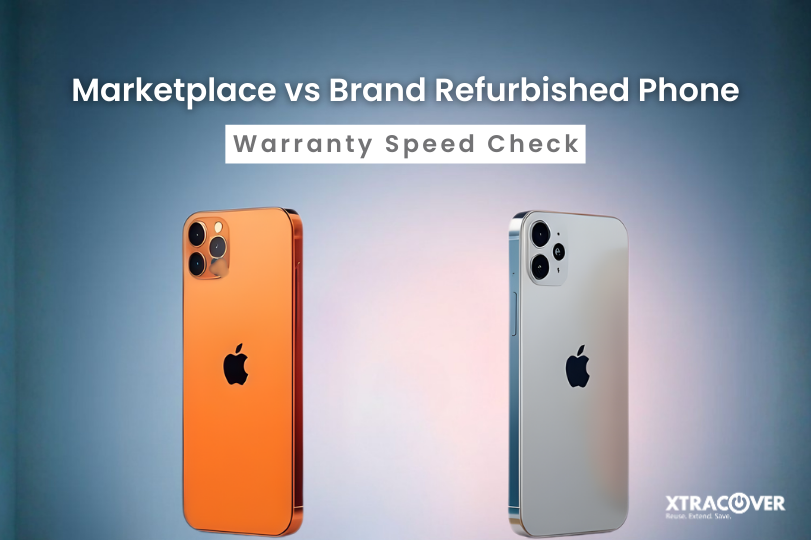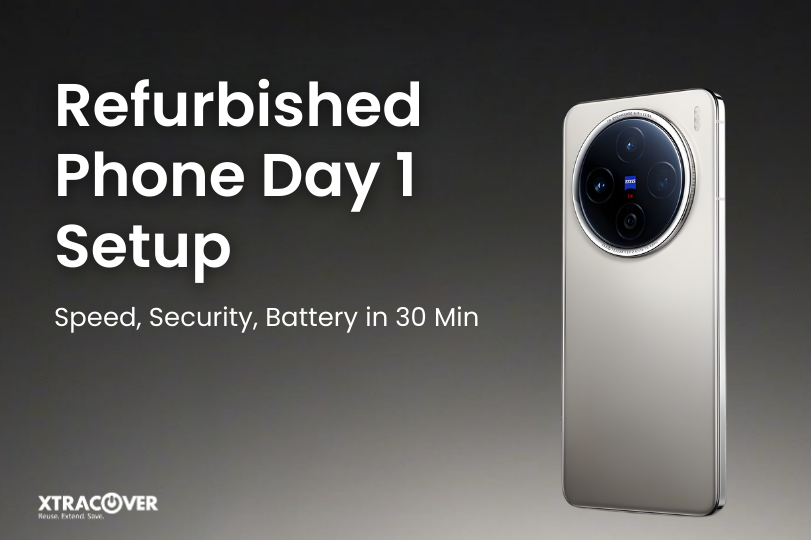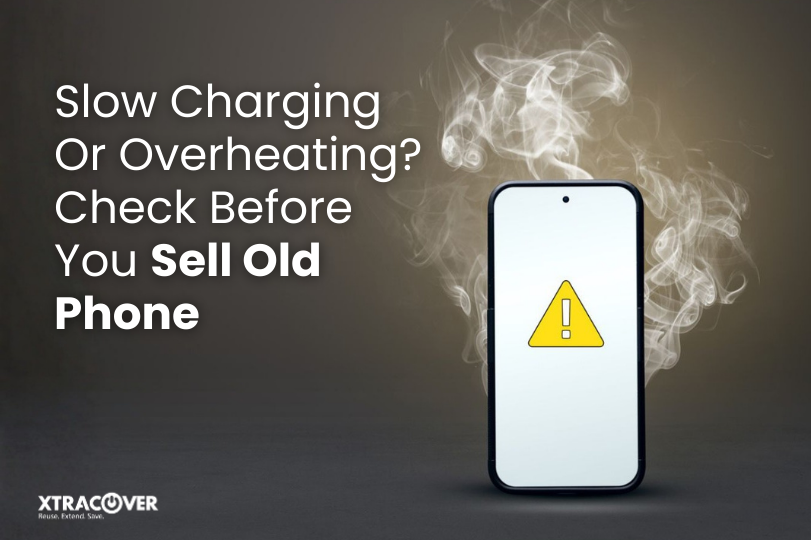Often once you decide to upgrade your device, the bigger dilemmas for most people is fretting over the to-do list leading up to the upgrade: which features you need, potential exchange deals or how much you will get selling your old one.
But, likely the most part, this dilemma is rarely addressed until the last minute is how to backup your phone before selling it.
Think about it for one moment. Your phone might contain years of memories, chats, documents, emails, banking apps etc. If you do not perform a backup you’re risking losing some valuable data and, more detrimentally, you may be leaving behind traces that could affect your privacy.
The good news is backing up your device is not that hard nor time-consuming. If you follow the right procedures, the backup will allow you to transfer your data over, safely reset your phone and sell your previous unit without concern of lost data.
This article will review everything you need to know to back up your phone before selling, whether you have an iPhone or Android, including tips for transferring your data, making sure you reset your device with security in mind, and tips for prepping the device for the new owner.
Why Backing Up Before Selling is Non-Negotiable
Every smartphone is a digital journal. It stores not just photos and videos but notes, documents, financial information, and personal conversations. If you don’t back up your data ahead of time (before selling your phone), then three things can happen if you reset your phone:
1. Permanent data loss – when you reset your phone and have not backed it up to the cloud, every piece of data is gone. There is no way to recover it.
2. Privacy risks – many phones may not completely bypass your information, leaving information that is still retrievable. This is why backups are so important!
3. A stressful transition – where do you start with your new phone… The moment you pick up your new phone, your phone is going to require you to set everything up… That means, you can start over. You will end up having to download apps again and you will not retrieve old messages.
Backing up your phone before selling it is a small task that makes a big difference. It ensures that you are preserving your memories and personal identity altogether.
Step 1: Decide Where to Store Your Backup
You need to decide on a place to store your backup before you even get to the specifics about iPhone and Android. Generally, you will be able to choose either:
Cloud backups: Keep your data in the cloud and can be restored to any device through your account.
Local backups: Keep your data on a computer or external hard drive where it is fully controlled locally and accessible offline.
For most people, the most straight forward and fastest option is using cloud based services like iCloud and Google Storage, but if you really want to have your peace of mind, it is safest to do both a cloud and a local backup.
Step 2: How to Back Up iPhone Before Selling
For Apple users, the company has done a great job of making this VERY easy. Here is how to backup an iPhone before selling it.
Method 1: iCloud Backup
- Connect your iPhone to Wi-Fi.
- Open the Settings > [Your name] > iCloud > iCloud Backup.
- If you haven’t already, be proceed to make sure iCloud backup is turned on.
- Click on Back Up Now – Then wait until the backup is complete.
This will backup your photos, videos, messages, and app data directly to iCloud and you can upload these easily once creating your new iPhone.
Method 2: Computer Backup with iTunes or Finder
- Connect your iPhone to your Mac or Windows PC.
- Open Finder (Mac) or iTunes (Windows).
- Select your device then select Back Up Now.
- If you want added protection, select the Encrypt local backup option to protect sensitive information like health and login data.
Whether you’ve chosen iCloud or your computer, the most important thing is to confirm the backup was created successfully before proceeding. That is how you’ll know that you really did back up your phone before you sold it.
Step 3: How to Back Up Android Before Selling
Backing up an Android is almost as easy as backing up an iPhone. The steps may vary based on your specific phone brand a bit, but here are the common ways to backup Android before selling.
Method 1: Google Account Backup
- Settings > System > Backup.
- Turn on Back up to Google Drive.
- Click on Back Up Now to make a fresh copy of everything.
This backs up your photos, contacts, texts, contacts and some of your app settings to your Google account. When you sign into your new phone everything will be restored.
Method 2: Manufacturer Cloud Services
Samsung, OnePlus, Xiaomi, and others also have their own cloud backup services. If you are loyal to one of those manufacturers, in addition to Google Drive, you can use their service for backup too.
Method 3: Local Backup to Computer
Alternatively, you can simply connect your phone through a wire to a PC or Mac, and use some software like Samsung Smart Switch, or other 3rd party application, and then just transfer the files to your computer. This is a great option for larger files, like 4K videos.
No matter which method you decide on, always make sure to verify your backup. There is nothing better than knowing you really did back up your phone before deciding to sell it.
Step 4: Transfer Your Data to Your New Phone
Once your backup is complete, the next step is to transfer everything to your new device. Both Apple and Google have created simple transfer processes:
- iPhones: During the setup process, you will have the option to select Restore from iCloud Backup or Restore from Mac/PC.
- Androids: You would have the option for Google Backup restore or you would have the option to use the manufacturer’s migration tool (for instance, Samsung Smart Switch).
This step guarantees that you don’t just save your old data, but you can actually bring it along, and have your new phone feel “new” old familiar!
Step 5: Perform a Secure Phone Reset
Now that you have transferred your data it is time to prepare the old device for its new owner. Resetting the phone is more than just removing apps. It requires removing all traces of personal information. Using a secure phone reset will make it almost impossible for anyone to recover your information.
For iPhone:
- Settings > General > Transfer or Reset iPhone > Erase All Content and Settings.
- Insert your Apple ID password to disable Find My iPhone.
- Confirm erase.
For Android:
- Settings > System > Reset > Factory Data Reset.
- Confirm and enter your pin if asked.
- Allow the process to finish.
Now that the reset process has been successfully completed, your device should now look like the day you purchased it and your device should now be sale-ready. This step is just as important to remember as backing up your photos before selling the phone, to protect your identity and the confidence of the next owner.
Common Mistakes to Avoid
Even if you do the main things, there are a few mistakes to avoid:
- Forgetting to log out of accounts: You must always log out of iCloud accounts, Apple accounts, Google accounts, and email accounts, before selling.
- Not backing up specific apps: Certain apps like WhatsApp backup separately. Do not forget these.
- Backing up over mobile data: Big backups may fail over mobile data and if your data is not unlimited, could cost you money. Always use Wi-Fi if at all possible.
- Resetting before double checking backup: Make sure to double check that your photos and files are actually saved to the cloud, before you erase your phone and reset it.
Avoiding these errors will help you ensure that you are stress-free in your logistics to move from your phone to your new phone.
Why Backing Up Increases Resale Value
Interestingly, taking the time to back up your phone before selling it also has a hidden financial benefit. Buyers prefer devices that are properly reset and ready for immediate use. If you can hand over a phone that is clean, secure, and free of leftover accounts, you build trust with the next owner, whether it is a direct buyer or a reseller platform.
This small effort not only protects you but also helps you get the best price when you sell old phone.
Final Checklist Before Selling Your Phone
Here is a quick checklist to ensure you have not missed anything, you have:
- Made a complete backup (cloud and/or local)
- Transferred data to your new phone
- Signed out of all accounts (iCloud, Google, email, apps)
- Removed SIM card and memory card
- Performed a secure phone reset
- Cleaned the phone physically for a fresh look
Ticking these off guarantees you are ready to sell your old phone without worry.
Closing Thoughts
Price isn’t the only consideration when selling your phone: your privacy and data, and whether you will have an easy time migrating to the new device are also important concerns. One easy and quick step to help you save stress, time, and ease your mind by protecting your information, and even your confidence when you hand off your old phone, is all to back up your phone before selling it.
Before you become impatient and say to yourself “Just get rid of the old phone, NOW”, stop and think, did you backup the old phone?
If you want a safe and pain-free resale experience with certified refurbished devices in exchange, sites such as XtraCover give you total peace-of-mind. But no matter where you sell, always remember, your backup is your digital safety net.
Take five minutes today to back up your phone before selling it, and protect your memories for tomorrow.
FAQs
1. Should I backup my phone before selling it?
You must backup your phone before selling it – if you don’t, you could be permanently losing your contacts, pictures, and important files. Further, backup up your data makes it easy to restore to your new device.
2. What is the easiest way to back up iPhone?
The easiest way to back up an iPhone is through iCloud. Simply plug the phone into a Wi-Fi network and go to iCloud settings in the Settings app, and click Back Up Now. You can also back up your iPhone locally with any computer.
3. How do I back up Android data fast?
To back up Android data fast, use Google Drive back up in the Settings. Google Drive will back up your contacts, pictures, and app data automatically, and you can restore all of it back on any Android device.
4. What is a secure phone reset?
A secure phone reset is the process of wiping your phone clean after you have backed it up. A secure erase means that you have removed any information that could potentially be recovered by the next user.
5. Can I sell my old phone without backing it up?
You can sell your phone “as is” if you want – however, you are taking a risk. You will lose any files that you don’t have backed up, and you are opening yourself up to privacy issues. For safety’s sake, it is always recommended that you back your phone up before selling it.