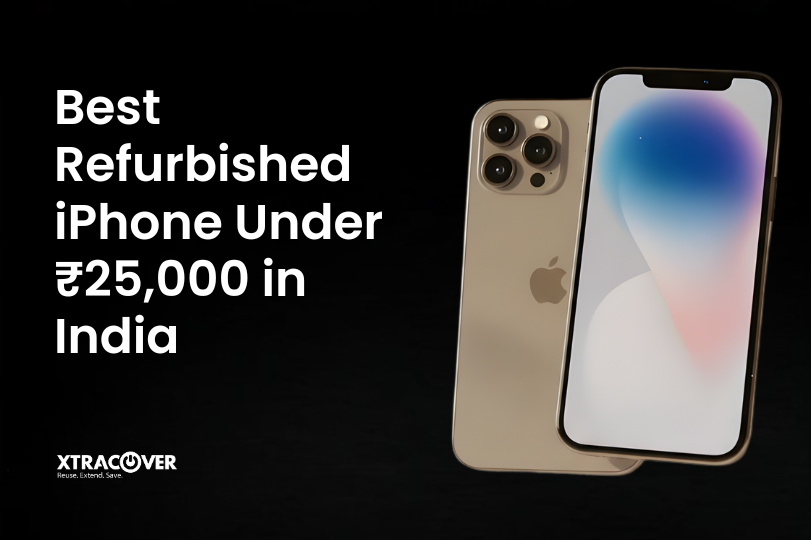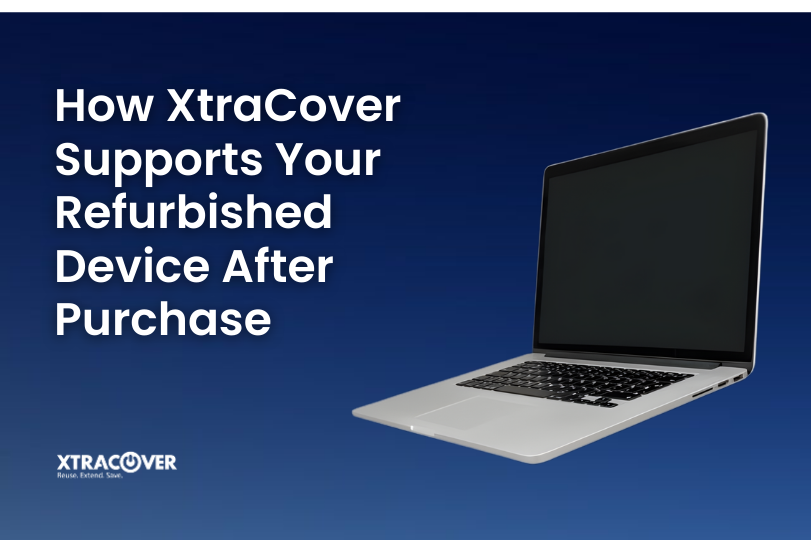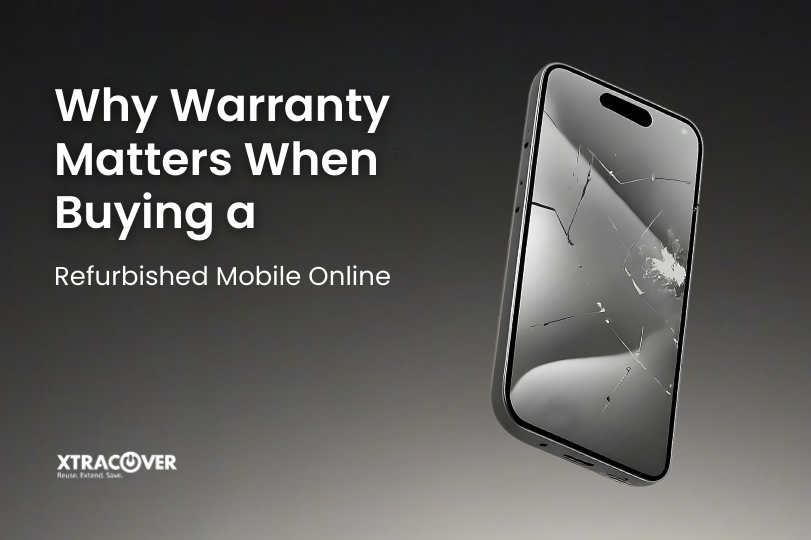Summary: Switching from Android to iPhone is exciting, but the thought of moving all your data can feel overwhelming. The good news is that contact transfer is simple if you know the right steps. This guide will show you exactly how to move contacts safely, using different methods like contact transfer apps, Google sync, and manual transfers. We’ll also share pro tips, FAQs, and mention helpful resources like checking battery health on Android and iPhone to make your transition even smoother. With XtraCover, you can be confident your switch to iPhone will be stress-free.
Why Transferring Contacts Matters When You Switch to iPhone
Your phone setup guide is not complete without contacts. Consider this: pictures and apps can be downloaded again, but contacts are the connection to your family, friends, and work. If you decide to skip this step or do it incorrectly, important notes could be lost. That is why transferring contacts from Android to iPhone is one of the first things to complete during the Android-to-iOS migration process.
Method 1: Use the Move to iOS App
Apple created a free solution for users making the switch to iPhone. The Move to iOS app works as a direct data transfer mobile tool. It lets you move contacts, messages, photos, and even calendar events.
Steps to follow:
- From Play Store on your Android smartphone, download the Move to iOS app.
- Next, initiate the setup process on your newly acquired iPhone.
- Open the app on Android, agree to terms, and enter the code displayed on your iPhone.
- Select Contacts (and other data if you want).
- Wait for the transfer to complete, then finish the iPhone setup.
This is the easiest and most recommended way for beginners who want a smooth Android to iOS migration.
Method 2: Google Account Sync
If you are already using Google services, this is also generally known to be a secure way to move contacts from one device to another.
- Within ‘Settings’ on your Android phone, navigate to ‘Accounts,’ then ‘Google,’ and ensure that you have enabled contacts to sync.
- On your iPhone, go to ‘Settings,’ ‘Mail’, ‘Accounts,’ ‘Add Account’ and select ‘Google.’.
- Sign in to the same Google account and select Sync Contacts.
Within a few minutes, your contacts will appear on your iPhone. This option is perfect if you also use Google services daily and want them available on iOS.
Method 3: Transfer Contacts with a SIM Card
Sometimes the old-school way is still effective. If your Android device and iPhone both support the same SIM size, you can store contacts on the SIM card.
- On Android, go to Contacts > Import/Export > Export to SIM card.
- Insert the SIM into your iPhone.
- On iPhone, go to Settings > Contacts > Import SIM Contacts.
This is not as flexible as contact transfer apps, but it works if you only need to move contacts and nothing else.
Method 4: Use Third-Party Contact Transfer Apps
Applications such as AnyTrans, Copy My Data, or My Contacts Backup can be used to transfer your data from an Android phone to an iPhone.
- If you wish to use only one application and would like to not have to use any other applications to migrate from your Android phone to your iPhone, you can use AnyTrans.l.
- Copy My Data uses Wi-Fi to send contacts quickly between devices.
- My Contacts Backup emails you a backup file that can be imported to iPhone.
These tools are especially useful if you want control over what gets transferred.
Pro Tip: Move Contacts Safely and Check Your Battery Health
Now that you have made the switch from Android to iPhone, this is a good opportunity to check what the battery life looks like on your iPhone. Knowing how to check battery health on both Android and iPhone devices is essential for preparing for any potential issues that may arise in the future. It will also assist you in maximizing your phone. You will not only add benefit to the process of transferring data to your new device, but also increase your chances of having reliable phone service in the future.
Why Choosing the Right Method Matters
Every method has pros and cons:
- Move to iOS is the simplest all-in-one phone setup guide for beginners.
- Google Sync is the best for those already using Google services daily.
- SIM card transfer is fast but limited.
- Third-party contact transfer apps give flexibility.
The method you choose depends on whether you are setting up a new iPhone fresh, want your Google account synced, or just need the fastest solution possible.
XtraCover and Smarter Phone Switching
Switching from Android to iPhone is not just about contacts. It is about ensuring your new device works perfectly and is protected. With services like XtraCover, you can move contacts safely, protect your phone from accidental damage, and extend its life. If you’re investing in a new iPhone, pairing it with smart protection options makes sense.
Step-by-Step Checklist for Android to iPhone Contact Transfer
In summary, here is a quick checklist:
- Choose the transfer capacity that best meets your situation.
- Back up your Android contacts before starting.
- Use Move to iOS during phone setup for full data transfer mobile.
- Verify contacts on iPhone after transfer.
- Double-check sync settings if you use Google.
- Explore apps if you want more control.
- Protect your new iPhone with XtraCover for long-term use.
Common Mistakes to Avoid
- Forgetting to back up first: Always save your contacts before starting.
- Stopping the transfer midway: Interrupting the process may cause missing contacts.
- Not checking for duplicates: After migration, merge duplicates for a cleaner phonebook.
- Ignoring sync settings: If you use multiple accounts, make sure the right one is synced.
FAQs About Android to iPhone Contact Transfer
1. What is the quickest method to transfer contacts from Android to iPhone?
If you’re starting up a new iPhone, the Move to iOS app is the quickest and most hassle-free selection.
2. Is it feasible to transfer contacts once I have my iPhone configured?
Definitely. You can use Google account sync, SIM card or third-party apps at any time.
3. Do contact transfer apps have a price tag?
Some like Copy My Data, are offered at no cost, while others, like AnyTrans, have more premium features you will pay for.
4. Will my contacts be safe during the transfer process?
Yes. As long as you are utilizing official applications or download apps you trust. Backing up your contacts first will safe-guard the transfer.
5. Can I also transfer photographs and messages when migrating Android to iOS?
Yes. The Move to iOS app and some mobile apps used for data transfer back and forth allow you to transfer photos, messages and more along with contacts.
Final Thoughts: Make the Switch to iPhone with Confidence
Switching from Android to iPhone can be simple. Whether you transition with Move to iOS, Google sync, a SIM card, or even transferring using a contact transfer app, you can have a successful Android to iOS migration. The important thing is to get your contacts transferred safely, and review everything before you start using your new iPhone.
With a little planning, you will enjoy your new device without missing a single number. And when you add protection from XtraCover, you are not just transferring contacts, you are making sure your iPhone stays secure for years to come.
Call to Action: Ready to switch to iPhone? Start by choosing the right transfer method and keep this phone setup guide handy. Your contacts deserve a safe move, and your new iPhone deserves the best care.